Search View: A Smarter Way to Work with
Work with NetSuite Saved Searches
Home » Search View
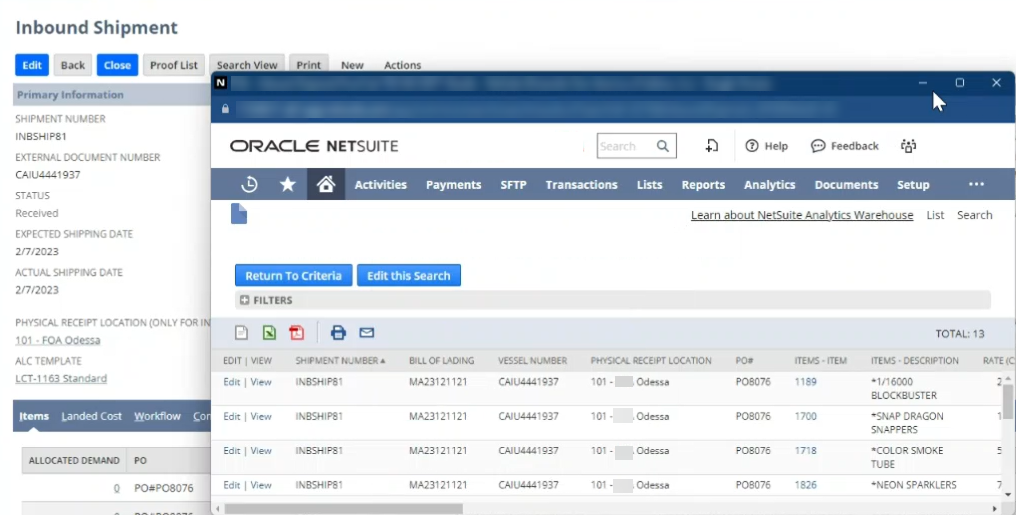
-
Product Actionable saved searches in NetSuite
-
Product Type: NetSuite Saved Search Tool
-
Release Date: July 1, 2023
Turn Any Saved Search Into an Actionable Workspace
Work faster in NetSuite with inline editing, drag-and-drop document upload, and advanced filtering — all from a single screen. Search View transforms standard NetSuite saved searches into an interactive workspace where your team can review, update, and manage records without opening them one by one. Instead of jumping between search results and individual transactions, your team can work from a single screen where they can filter data, make quick edits, highlight exceptions, and even drag and drop documents directly onto the records that need them. Whether you’re processing invoices, managing orders, updating inventory, or cleaning up data, Search View gives you a smarter way to work with saved searches.
How it Works
Search View begins with a simple action: the user opens a record and selects the Search View button. This launches a streamlined workspace powered by the saved search associated with that record type. Instead of navigating between pages, the user sees all the related records displayed together in an interactive grid. They can scroll through each row, update fields, open records in a separate tab if needed, and quickly identify exceptions using conditional highlighting. The interface behaves like an Excel-style workspace, but remains fully connected to NetSuite so that all edits and updates are saved directly to the underlying records. One of the most powerful capabilities of Search View is its drag-and-drop document uploading. Users can drag files such as invoices, receipts, packing slips, or contracts and drop them directly onto the correct row in the grid. The document is then automatically attached to the corresponding NetSuite record without requiring the user to open it. This eliminates the slow, repetitive process of uploading documents one record at a time. As users continue working, Search View becomes the command center for reviewing information, keeping data clean, resolving issues, and completing high-volume work. All filtering, highlighting, and editing happens on one screen, making the entire workflow simpler and dramatically faster.
-
Key Features
Search View extends the power of NetSuite saved searches by turning them into interactive workspaces. Users can access it directly from a record page through the “Search View” button, instantly running saved searches tied to their specific context. Within the results, they can edit or view records inline, apply advanced conditional filtering, and highlight rows dynamically to bring attention to exceptions or critical statuses. The tool also supports in-grid calculations, allowing quick analysis without exporting data or switching screens. A major productivity enhancer is the list-based drag-and-drop file attachment feature, which lets users add contracts, invoices, receipts, or other documents directly into the search results without opening each record. Together, these features streamline workflows, reduce clicks, and make NetSuite searches more powerful for everyday use.
-
Benefits
Search View allows teams to complete tasks significantly faster because everything takes place in a single, unified workspace. Users no longer waste time opening individual records or navigating back and forth between pages. They can update information, attach documents, analyze data, and complete their daily work with far fewer steps. The drag-and-drop document management feature especially reduces the workload for teams that handle invoices, receipts, contracts, and other files on a regular basis. Search View works entirely within your existing NetSuite environment and relies on the saved searches you already use. It requires no redesign of your processes and respects all NetSuite roles and permissions, ensuring that users see only the data they’re authorized to access. For teams that manage large volumes of transactions or need to attach documents frequently, Search View becomes a natural extension of NetSuite that simplifies their workflow and improves overall productivity.
Search View gives NetSuite users a faster, clearer, and more intuitive way to work with the saved searches they depend on every day. By bringing editing, reviewing, filtering, and document management into a single unified workspace, it removes the repetitive steps that slow teams down and replaces them with a smooth, streamlined experience. Whether your organization is processing transactions, attaching documents, maintaining data accuracy, or managing high-volume workflows, Search View makes the entire process easier and more efficient. It becomes a natural extension of NetSuite—one that helps users accomplish more in less time and with far less effort.


If you’re looking for more ways to streamline how you work in NetSuite, start with our deep dive on Unlocking Efficiency with the NetSuite Search View We also cover how to go beyond NetSuite’s file drag-and-drop with smarter list-based managementand introduce a practical solution for list-based drag-and-drop in NetSuite Together, these improvements make everyday NetSuite tasks faster and more intuitive.
See Search View in action—request a demo today.
Yes, you can save custom search views. Once a search view is configured, simply save it under Saved Searches in NetSuite, allowing quick access for future use without needing to reapply filters or settings.
Search View supports various record types, including customer, sales order, transaction, and inventory records. This versatility enables tailored searches across departments, from sales to finance, enhancing data accessibility and analysis.
The drag-and-drop feature allows you to upload files directly to records from the list view without needing to open each record individually. Here's how you can use it: 1. Navigate to the Search View page displaying the list of records. 2. Locate the record where you want to upload a file. You'll see a designated "Drag a file here" box next to each record. 3. Drag the file from your computer and drop it into the box next to the appropriate record. 4. The system will immediately show whether the upload was successful or if there was an error. If a file upload fails, check the file format, size, or permissions and try again. This feature is especially useful for bulk uploading files, such as receipts, invoices, or customer documents, saving time and improving productivity.
Yes, Search View supports advanced filtering. You can apply filters directly within the search results to narrow down records to what’s most relevant. It also includes conditional highlighting, which dynamically marks rows based on criteria you define (such as status, exceptions, or thresholds), making it easier to spot important data at a glance.
You can arrange a demo or get more information by reaching out to us through the contact details provided. Please let us know a date that works for you at least a week in advance and what solution you would like a demo of. We may guide you to a link of one of our demo videos.
You can contact us at sales@smartes.solutions or call 1-855-50SMART
Smartes is located at 1400 Broadfield Blvd Ste 200, Houston Texas 77084
Blog Posts
- Tyson Andrews
- December 2, 2025
Why Fill Rate Visibility Is the Missing Link in your NetSuite Fulfillment
Continue Reading- Tyson Andrews
- October 29, 2025
Stop Switching Apps: How NetSuite for Outlook Boosts Productivity
Continue Reading- Tyson Andrews
- October 8, 2025


