Automatically Add Line Numbers in NetSuite
Organize, Track, and Audit Records Easily
Home » Line Numbering
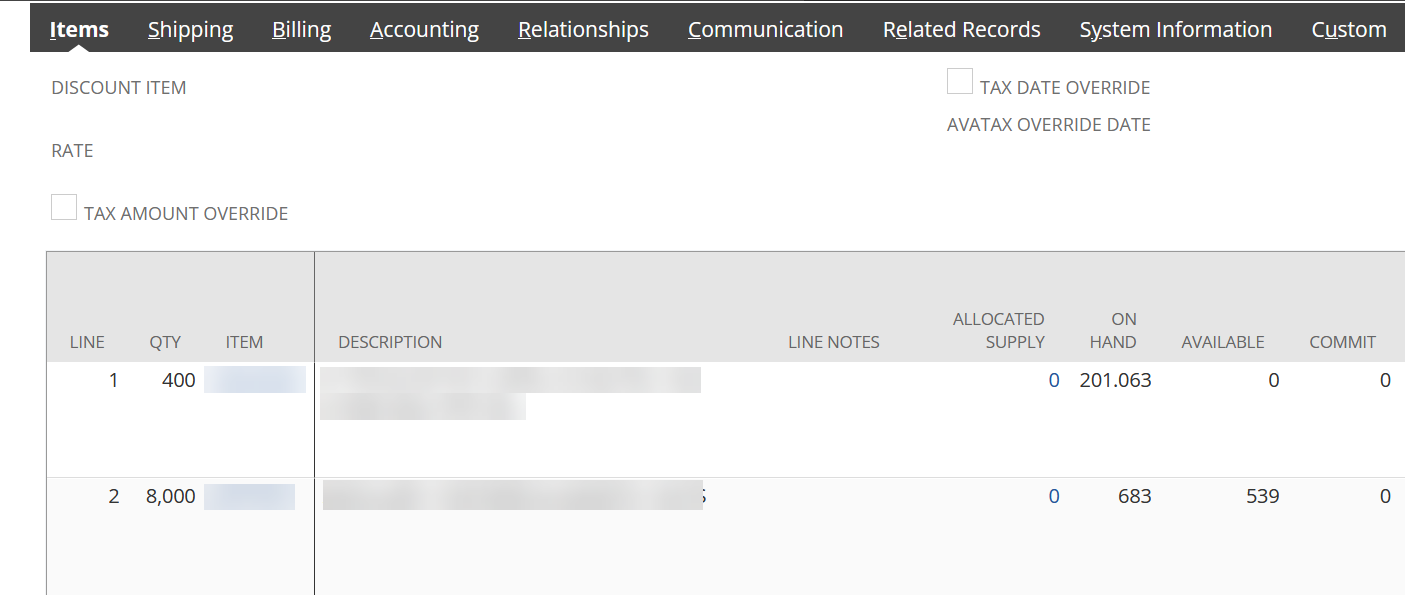
-
Product Automated NetSuite Line Numbering
-
Product Type: Record Management Tool
-
Release Date: June 1, 2022
Why Line Numbering Matters in NetSuite
Keeping transactions and records organized in NetSuite can quickly become overwhelming when multiple items, quantities, or changes are involved. Without a clear numbering system, errors slip in, reviews take longer, and reporting becomes less reliable. Line numbering provides a simple but powerful way to add structure, making it easier for teams to track details, reconcile records, and maintain accuracy across orders, invoices, and inventory processes. With Smartes’ solution, you can automate this task and bring clarity to every record.
How it Works
NetSuite's Line Numbering tool streamlines record management by automatically assigning numbers to each line in a record, be it items, tasks, or other line-based data, ensuring clear and easy referencing. This feature significantly aids in tracking and counting, enabling users to quickly determine the total number of entries, a crucial aspect in inventory management and sales order processing. Additionally, its enhanced printing utility allows for seamless matching of printed records with their digital versions, as each line number is retained on the printed document, simplifying the task of locating specific entries.
-
Key Features
Smartes’ Line Numbering tool enhances NetSuite by automatically assigning numbers to every line within a record. This automation ensures that each transaction is clear, consistent, and easy to follow. For inventory management, the tool streamlines warehouse operations by making stock counts, audits, and shipment preparation more accurate and efficient. Line numbers provide warehouse staff with a quick way to verify and process items, saving time and reducing mistakes. The solution also strengthens audit readiness, giving managers and auditors an easy way to trace and validate line items without lengthy searches. Because it is built natively for NetSuite, the tool integrates seamlessly with existing processes, requiring no heavy customization or extensive training.
-
Use Cases
In a warehouse setting, NetSuite's Line Numbering can be a game-changer. When managing large inventories, this tool allows warehouse personnel to quickly identify and count items listed in inventory records. For instance, during stock audits or when preparing shipments, the line numbers make it easy to cross-reference items on a list, ensuring accuracy and efficiency in inventory handling. For businesses dealing with sales orders, Line Numbering simplifies the order fulfillment process. Sales teams can quickly reference specific items in an order, especially useful in situations where orders are complex and contain multiple line items. This precision aids in reducing errors and speeding up the order-to-shipment process, enhancing customer satisfaction.
Smartes’ NetSuite Line Numbering tool transforms the way businesses manage records by bringing clarity, precision, and efficiency to everyday processes. By automating line assignments, it eliminates errors, streamlines inventory handling, and makes audits simpler and faster. Teams benefit from cleaner data, easier collaboration, and more reliable reporting — all without disrupting existing NetSuite workflows. With this solution, businesses can confidently manage transactions at scale, knowing every detail is organized, traceable, and ready when they need it.


Effortlessly track, count, and manage every item in your records with precision. It’s organization made simple and efficient.
Yes, line numbers can be customized based on transaction types or specific workflows. The feature provides options to reset numbering as needed, supporting more organized records tailored to each transaction.
Absolutely. Line Numbering is designed to handle multi-line transactions efficiently, assigning numbers to each line item within a record. This is especially helpful for inventory and sales orders with multiple items.
Line numbering can be applied retroactively to existing transactions through an update setting in NetSuite. This feature will automatically assign numbers to each line item within selected transactions, enhancing organization without manual input. 1. Navigate to the Search View page displaying the list of records. 2. Locate the record where you want to upload a file. You'll see a designated "Drag a file here" box next to each record. 3. Drag the file from your computer and drop it into the box next to the appropriate record. 4. The system will immediately show whether the upload was successful or if there was an error. If a file upload fails, check the file format, size, or permissions and try again. This feature is especially useful for bulk uploading files, such as receipts, invoices, or customer documents, saving time and improving productivity.
You can arrange a demo or get more information by reaching out to us through the contact details provided. Please let us know a date that works for you at least a week in advance and what solution you would like a demo of. We may guide you to a link of one of our demo videos.
You can contact us at sales@smartes.solutions or call 1-855-50SMART
Smartes is located at 1400 Broadfield Blvd Ste 200, Houston Texas 77084
Blog Posts
- Tyson Andrews
- December 2, 2025
Why Fill Rate Visibility Is the Missing Link in your NetSuite Fulfillment
Continue Reading- Tyson Andrews
- October 29, 2025
Stop Switching Apps: How NetSuite for Outlook Boosts Productivity
Continue Reading- Tyson Andrews
- October 8, 2025


